Markdown is a very simple language for producing various types of documents: HTML, PDF, and Word among others. Its documentation is available at the RStudio website1.
Markdown is extended by Bookdown2, which allows for book writing and more efficient syntax for articles. Articles of the memoiR package are made with Markdown in RStudio: knitr processes the Markdown code, passes it to Pandoc for transformation into LaTeX, finally LaTeX compiles it into PDF.
Motivation
Markdown is very easy to learn.
Markdown allows you to integrate your R code for a reproducible result.
Markdown allows to produce, without rewriting the text, a document in different formats: HTML, LaTeX or Word for example.
How to do it
In RStudio, create a new document of type Document R Markdown. The wizard allows you to choose between different formats.
Click on From template: from templates installed by packages. The memoiR package templates are displayed: choose aither Simple Article or Stylish Article.
It is better to create an RStudio project to benefit from all the possibilities: File / New Project then use the wizard to create a project from an existing folder.
Write the document in RStudio.
Clicking the Knit button in RStudio generates the document in the requested format.
Code
The main features of R Markdown are summarized here.
R code
R code is included in code chunks:
```{r}
#| label: cars
#| echo: false
head(cars)
```## speed dist
## 1 4 2
## 2 4 10
## 3 7 4
## 4 7 22
## 5 8 16
## 6 9 10Tables
The horizontal - and vertical separators |
allow you to draw a table according to Markdown syntax, but this is not
the best method.
Tables can also be produced by R code. The content of the table is in
a dataframe. The kbl() function in the kableExtra
package (which enhances the original kable() function from
knitr) prepares the table for display and passes the result to
the kable_styling function for final formatting.
```{r}
#| label: iris
#| echo: true
#| warning: false
library("kableExtra")
names(iris) <- c("Sepal length", "Width", "Petal length", "Width", "Species")
kbl(
head(iris),
caption = "Table created by R", longtable = TRUE, booktabs = TRUE
) |>
kable_styling(bootstrap_options = "striped", full_width = FALSE)
```| Sepal length | Width | Petal length | Width | Species |
|---|---|---|---|---|
| 5.1 | 3.5 | 1.4 | 0.2 | setosa |
| 4.9 | 3.0 | 1.4 | 0.2 | setosa |
| 4.7 | 3.2 | 1.3 | 0.2 | setosa |
| 4.6 | 3.1 | 1.5 | 0.2 | setosa |
| 5.0 | 3.6 | 1.4 | 0.2 | setosa |
| 5.4 | 3.9 | 1.7 | 0.4 | setosa |
The caption is specified by the caption argument and
referencing is possible because the table receives a label whose name is
tab: followed by the name of the code snippet: write
something like see table \@ref(tab:iris)). Always use the
booktabs = TRUE argument so that the thickness of the
separator lines is optimal in LaTeX. The
bootstrap_options = "striped" option provides more readable
tables in HTML.
In LaTeX, tables can have the width of the column and possibly span multiple pages, or use the width of the page.
```{r}
#| label: Paracou
#| echo: false
#| warning: false
logging <- data.frame(
Treatment = c("Control", "T1", "T2", "T3"),
Timber = c(
"",
"DBH $\\geq$ 50 cm, commercial species, $\\approx$ 10 trees/ha",
"DBH $\\geq$ 50 cm, commercial species, $\\approx$ 10 trees/ha",
"DBH $\\geq$ 50 cm, commercial species, $\\approx$ 10 trees/ha"
),
Thinning = c(
"",
"",
"DBH $\\geq$ 40 cm, non-valuable species, $\\approx$ 30 trees/ha",
"DBH $\\geq$ 50 cm, non-valuable species, $\\approx$ 15 trees/ha "
),
Fuelwood = c(
"",
"",
"",
"40 cm $\\leq$ DBH $\\leq$ 50 cm, non-valuable species, $\\approx$ 15 trees/ha"
),
AGBLost = c(0, "$[12\\%-33\\%]$", "$[33\\%-56\\%]$", "$[35\\%-56\\%]$")
)
names(logging)[5] <- "\\%AGB lost"
kbl(
logging,
caption = "Summary of the disturbance intensity for the 4 plot treatments in Paracou.",
longtable = FALSE,
booktabs = TRUE,
escape = FALSE
) |>
kable_styling(bootstrap_options = "striped", full_width = TRUE)
```| Treatment | Timber | Thinning | Fuelwood | %AGB lost |
|---|---|---|---|---|
| Control | 0 | |||
| T1 | DBH 50 cm, commercial species, 10 trees/ha | |||
| T2 | DBH 50 cm, commercial species, 10 trees/ha | DBH 40 cm, non-valuable species, 30 trees/ha | ||
| T3 | DBH 50 cm, commercial species, 10 trees/ha | DBH 50 cm, non-valuable species, 15 trees/ha | 40 cm DBH 50 cm, non-valuable species, 15 trees/ha |
This table contains mathematics: the escape = FALSE
option is necessary.
Finally, the full_width = FALSE option adjusts the width
of the table to its content instead of occupying all the available
width. It must be TRUE for correct formatting of two-column
tables in LaTeX.
Figures
Figures can be created by some R code.
```{r}
#| label: pressure
#| fig-cap: "Figure title"
plot(pressure)
```
plot(pressure)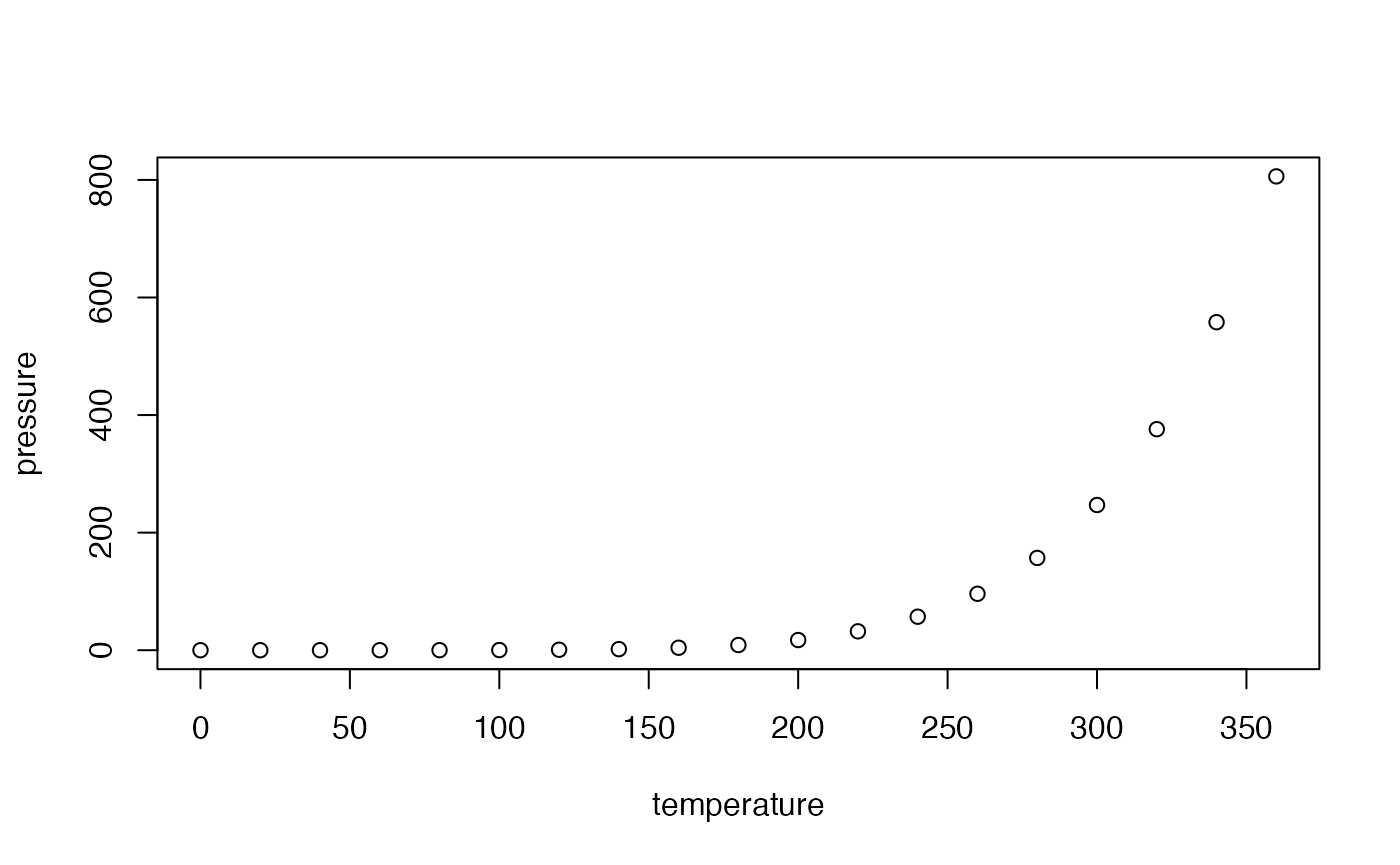
Figure title
With Bookdown, a label is associated with each figure: its name is
fig:xxx where xxx is the name of the R code
snippet. Cross-references are made with the command
\@ref(fig:xxx).
In the PDF output of Stylish Articles, a figure can use the full
width of the page by adding the following options to the header of the
code snippet that generates it: fig.env="figure*" and
out.extra="".
Existing figures are integrated into a piece of code by the
include_graphics function.
```{r}
#| label: cover
#| out-width: 60%
#| fig-cap: "A figure from a file"
#| echo: false
knitr::include_graphics("images/trim.png")
```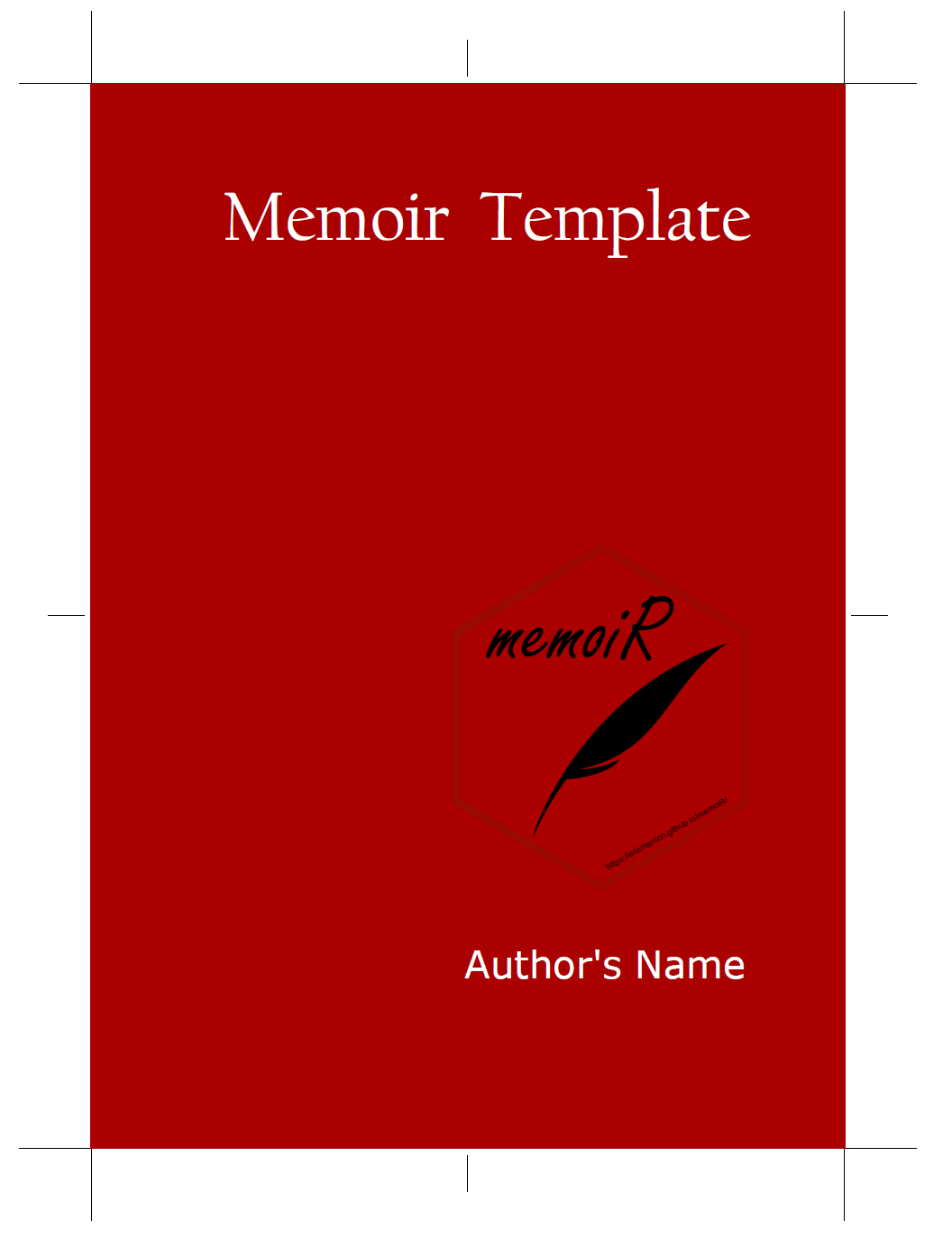
A figure from a file
Systematically place these files in the images folder
for the automation of GitHub pages.
Captions
Figure and table captions can be long, include formatted text, maths,
references… The only limit is they cannot contain more than a single
paragraph. Such captions must be stored in a separate paragraph starting
with (ref:ChunkName)and a space. The text of the caption
follows.
In the figure chunk heading, the caption is called in the
fig.cap field:
(ref:ChunkName) This *is* a figure legend.
```{r}
#| label: ChunkName
#| fig-cap: "(ref:ChunkName)"
plot(pressure)
```In tables, the caption argument of the
kbl() function is used the same way.
Lists
Lists are indicated by *, + and
- (three hierarchical levels) or numbers 1.,
i. and A. (numbered lists). Indentation of
lists indicates their level: *, + and
- may be replaced by - at all levels, but four
spaces are needed to nest a list into another.
- First element of a list
- sub-list
- Second element
- Continuation of the list
Leave an empty line before and after the list, but not between its items.
Math
Equations in LaTeX format can be inserted in line, like or isolated like
They can be numbered using the equation environment:
\begin{equation}
A = \pi r^2.
(\#eq:disk)
\end{equation}Cross referencing is supported:
see equation \@ref(eq:disk).
Cross-references
Figures and tables have an automatically generated label, identical
to the name of the code snippet prefixed with fig: and
tab:.
For equations, the label is added manually by the code
(\#eq:xxx) before the end of the equation.
Sections can be tagged by ending their title with
{#yyy}.
In all cases, the call to the reference is made by the command
\@ref().
Bibliography
Bibliographic references included in the references.bib
file can be called by [@CitationKey], in parentheses (Xie 2016), or without square brackets, in the
text, as Xie, Allaire, and Grolemund
(2018) .
The bibliography is processed by Pandoc when producing Word or HTML documents. The bibliographic style can be specified, by adding the line
csl:file_name.cslin the document header and copying the .csl style file to the project folder. More than a thousand styles are available3.
For PDF documents, the bibliography is managed by natbib. The style is declared in the header:
biblio-style: chicagoIt can be changed as long as the appropriate .bst file
(by default: chicago.bst) is included in the project.
Specificities of document types
The templates are designed to produce documents in PDF, HTML or Word format. Use the list of choices in the Knit button to choose the output format.
HTML
While writing, prefer knitting to HTML format for its speed of execution.
The standard HTML output formats are “HTML document” and “GitBook”, both optimized for on-screen reading. More specific formats are from the rmdformats and distill packages.
Specific instructions apply to each format:
- GitBook: A download button is available in the document menu bar. It will work if the document is also knitted in PDF format and if the file name is entered in the download field of the YAML header.
- rmdformats: read the documentation of the package.
- distill articles: read the documentation of the
package.
- the date item in the HTML header must be formatted as
“year/month/day” to be interpreted correctly. The current date must be
changed from its default format in templates
'%d %B %Y'to'%Y %B %d'. - sections may be numbered by adding a specific pandoc option in the YAML header, but cross references to section numbers are not supported yet.
- the date item in the HTML header must be formatted as
“year/month/day” to be interpreted correctly. The current date must be
changed from its default format in templates
output:
bookdown::html_document2:
base_format: distill::distill_article
pandoc_args: ["--number-sections"]The document is formatted for self-archiving of well-formatted articles (Stylish Article) or a simpler, LaTeX-article-style output (Simple Article).
LaTeX preamble
LaTeX commands can be added in the preamble of the produced LaTeX
file, for example to load additional packages. These commands are in the
preamble: section of the Markdown file header.
The default commands allow to show the use of the hyphenation command:
\hyphenation%
{bio-di-ver-si-ty sap-lings}Other commands can be added as needed. Warning:
- Comments are not allowed.
- Complex commands (e.g.
\renewenvironment) must be entered on a single line otherwise they will be destroyed by knitr at the first knitting in HTML.
Forcing line breaks
Hyphenation is handled automatically in LaTeX. If a word is not
hyphenated correctly, add its hyphenation in the preamble of the file
with the command hyphenation (words are separated by
spaces, hyphenation locations are represented by dashes).
If LaTeX can’t find a solution for the line break, for example
because some code is too long a non-breaking block, add the LaTeX
command \break to the line break location. Do not leave a
space before the command. The HTML document ignores LaTeX commands.
Languages
Languages are declared in the document header.
The main language of the document (lang) changes the
name of some elements, such as the table of contents. The change of
language in the document (one of otherlangs) is managed in
LaTeX but not in HTML by inserting on a new line the following
command:
\selectlanguage{english}The current language has an effect only in LaTeX output: a space is
added before double punctuation in French, the size of spaces is larger
at the beginning of sentences in English, etc. The
\selectlanguage command is simply ignored in HTML.
Language codes are used in the header, such as en-US but
language names are necessary in `. Name matches are listed in table 3 of
the polyglossia package documentation4.
Word
Word outputs can be formatted or copied into a template. The standard text styles are “First Paragraph” and “Body Text” rather than “Normal”.
The Word format allows to produce a manuscript for journals that do not support LaTeX. The bibliographic style of the journal is most likely available in .csl format, which minimizes manual preparation.
The level 1 title References must be added manually to Word files.